Originally published August 26, 2020
Updated on August 20, 2020′
Have you missed fun and free library events because they didn’t show up in your newsfeed? If you want to make sure that you are seeing all The Library has to offer, make sure to edit your News Feed Preferences on Facebook.
It only takes a few seconds. Here’s how!
On Desktop (3 easy steps):
1. Click on the three dots (ellipses) on your News Feed tab. Select “Edit Preferences.”
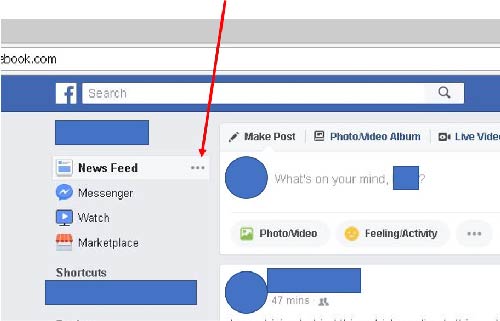
2. Click “Prioritize who to see first.”
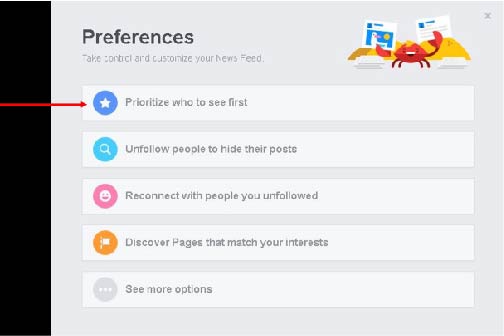
3. Select The Library and hit Done. (You might have to scroll down a bit to find us!)
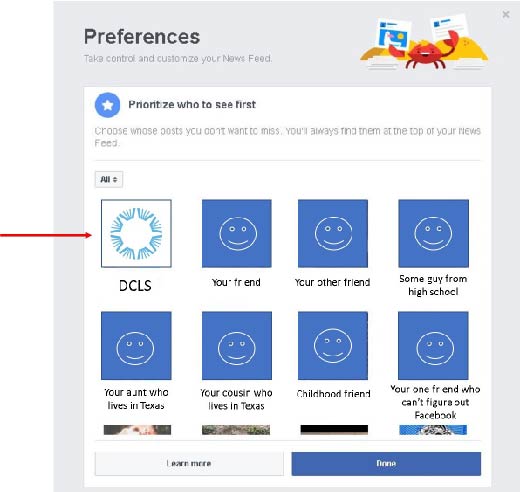
On Mobile (4 easy steps):
1. Search for “Dauphin County Library System” using the Facebook search bar. If you haven’t already liked our page, like us then click on the three dots […] next to the Messenger button.
![Step 1. Search for "Dauphin County Library System" using the Facebook search bar. If you haven't already liked out page, like us (!) then click on the three dots [...] next to the Messenger button.](https://www.dcls.org/wp-content/uploads/2020/08/Step-1-Cropped_0.png)
2. Click on “Following.”
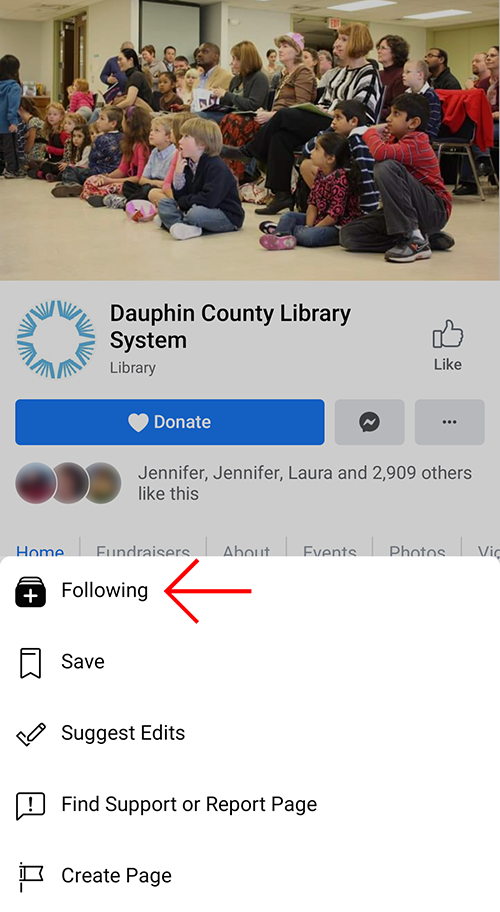
3. Your News Feed setting will likely be “Default.” Click on “Default.”
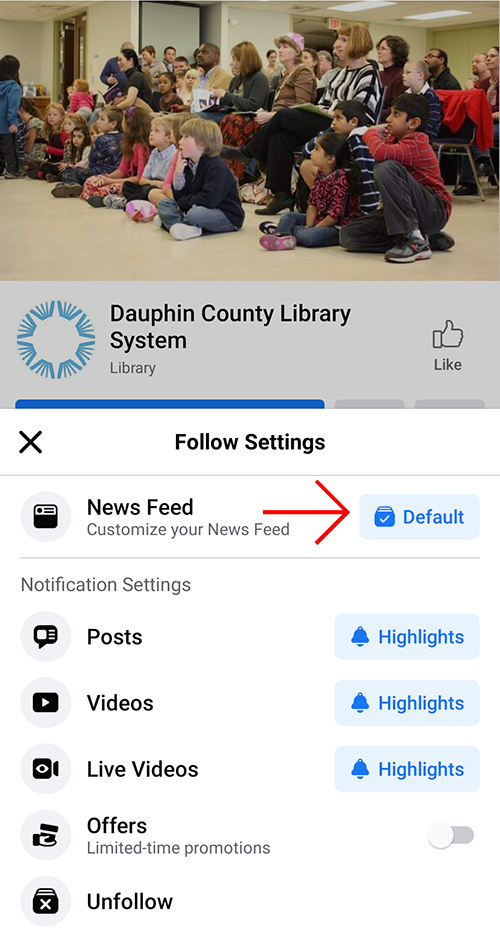
4. Click on “Favorites” so you see The Library’s new posts higher in your news feed.
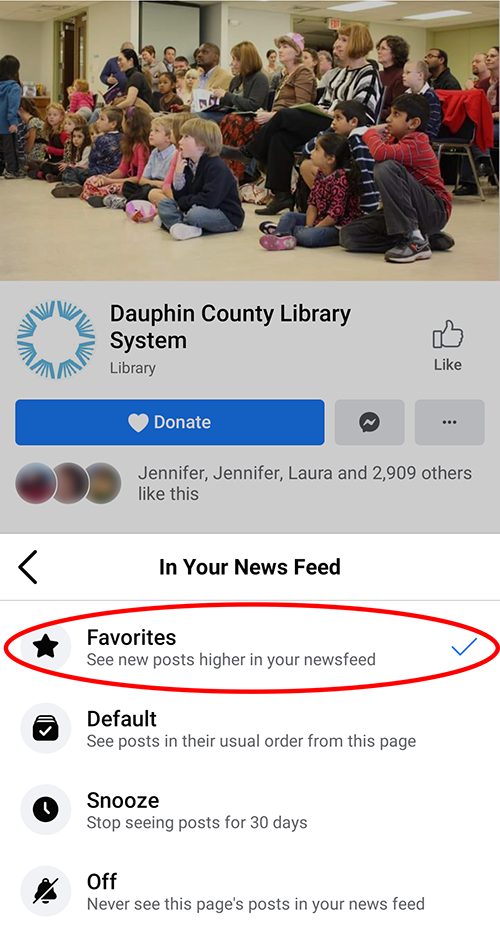
That’s it! ? If you love what The Library is doing (and all the service it provides), like and share our posts with your family, friends, and followers!




